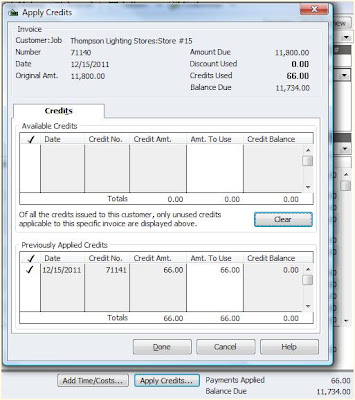Recently, one of our
Reno QuickBooks customers asked about "unapplying" credits in QuickBooks. While there are nicely labelled apply credits buttons, there are none marked unapply. This is the case for both customers (invoicing) and vendors (paying bills).
So here is how it is done:
For customers, it is a fairly easy process. Go to the invoice to which the credit was applied. Then click on the "Apply Credits" button. In the lower half of the new window that pops up is a list of Previously Applied Credits. Simply find the one, or ones you wish to unapply and click on the check mark next to it to make the check mark disappear. The credit will no longer be applied or tied to that invoice.
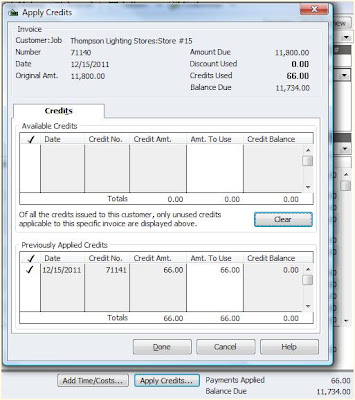
For Vendors, i.e. bill payments, it is not as clean and simple. The only way to unapply a credit in such a case is to Delete the credit. You can then re-enter the credit for future use and it will no longer be applied to that specific bill.
To delete the credit, go to your Vendor Center, click on the name of the Vendor, make sure the "Show" drop down menu says All Transactions, then find the Credit in the list and double click it. Once it is open you should write down or print any of the information you'll need to re-enter it later, then click on the Edit menu and click on "Delete Credit."