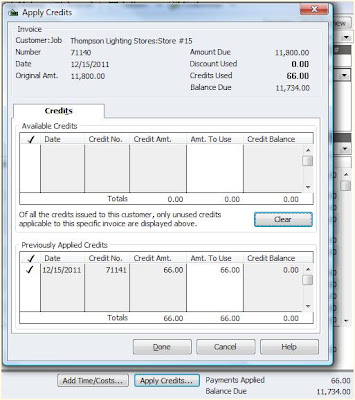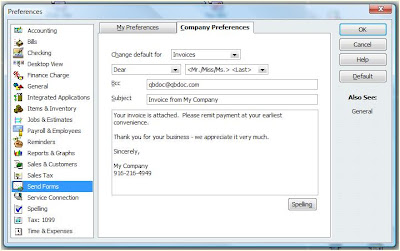While we focus much more on QuickBooks than Peachtree here in this blog, it is worth pointing out that the new version of Peachtree has just been released and is now available for purchase. We have only had a few days with it, but so far, the 2009 release is a significant improvement over prior versions of Peachtree.
Below are some of the new feautures Peachtree touts on their
website. We look forward to using the product and giving a more thorough reviewe in the weeks to come.
New Features of Peachtree Complete Accounting 2009
Multi-Year Reporting*
Compare budgets and financial results across multiple years within your General Ledger reports and Financial Statements. As your business grows over the years, you will be able to use this functionality to get improved trending analysis, better research, and more accurate forecasts based on prior year activity.
Flexible Payroll Management
Access to a flexible payroll management tool for your business is available. Peachtree 2009 makes managing your payroll easier with set-up improvements and expanded offerings for benefits and deductions. These expanded feature improvements offer you a better way to account for items that you need to effectively manage your business.
Real-Time Error Alerts
Having data accuracy is critical to any small business. Within Peachtree, you will be alerted when using non standard AP and AR accounts upon saving the transaction or when using a non-cash account in the cash account field on receipts and payments.
Cash Flow Management
Easily analyze and forecast your cash flow with the use of the cash flow management tool. You will have the ability to know whether or not you will have enough cash to meet current and upcoming financial obligations by managing your cash flow from one location. Additionally, you will be able to export cash flow forecasts into Microsoft Excel.
Time and Expense Tracking
Peachtree 2009 allows you to locate your time and expense tickets through a quick list view, utilize a new invoice form specific for your industry, as well as customize the first day of your business week depending on how your company tracks time.