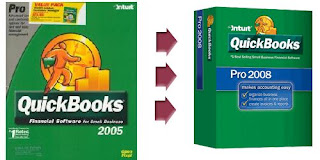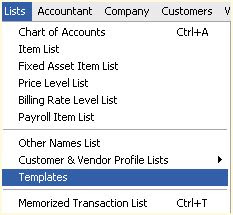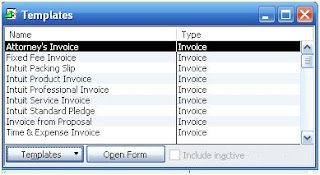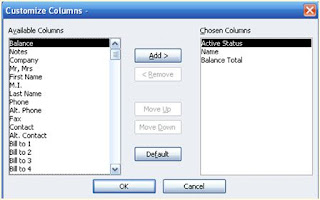Though it lacks some of the advanced features of other versions of QuickBooks, QuickBooks Simple Start is a great program for those very small businesses who are looking to get their "feet wet" in the world of accounting programs. It is far better than a simple checkbooks program like Quicken or Microsoft Money, in that it allows you to do invoicing, create a fairly robust chart of accounts (though no sub-catagories), manage and pay bills, write and print checks, and generate financial reports such as a Profit and Loss or a Balance Sheet.
The very best thing about Simple Start - You can get it for FREE! Go download a free copy of QuickBooks Simple Start now if you have any interest in QuickBooks at all.
You can transfer your data in from Quicken or Excel - start learning the major functions of QuickBooks - and if you need to upgrade later, you can transfer your Simple Start data right into Pro, Premier, or Enterprise.
The very best thing about Simple Start - You can get it for FREE! Go download a free copy of QuickBooks Simple Start now if you have any interest in QuickBooks at all.
You can transfer your data in from Quicken or Excel - start learning the major functions of QuickBooks - and if you need to upgrade later, you can transfer your Simple Start data right into Pro, Premier, or Enterprise.