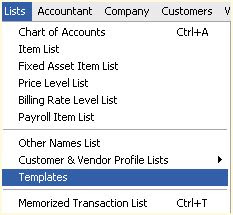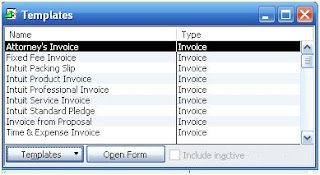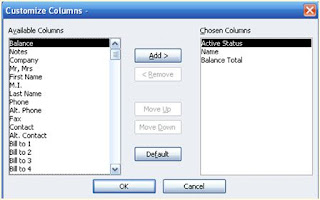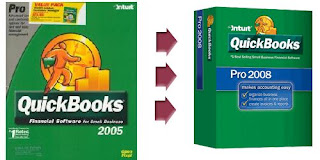
It's about that time again. Time when those who are using a version of QuickBooks 3 years old or older (QuickBooks 2005 users, this means you!) need to think about upgrading.
Intuit's sunset policy means that if you use payroll, process credit cards in QuickBooks, or care about getting techincal support directly from Intuit, you must upgrade by May 31, 2008.
If you don't use these features and don't care - you can continue to use QuickBooks 2005 as long as you like. (Unless of course you hope to upgrade to Windows Vista). In the next few blog entries we'll talk about the upgrade process.